NMEA Data Logging for the Palm OS |
|
This software has been successfully tested on a Palm Vx, on a Visor, and on a Sony Clié.
The Palm OS Version we worked with is 3.5.2.
The only hardware requirements are:
| Baud Rate | 4800 |
| Data Bits | 8 |
| Stop Bit(s) | 1 |
| Parity | None |
All components have been written in Java, and ported to the Palm OS using JUMP 2.0 (Java User Module for Palm).
This software can be used as it is for free. Positive feedbacks and comments appreciated, please feel free to use the e-mail address mentionned below.
Related to:
Download |
Table of Content |
 and the files having a "prc" extension,
like the one you've extracted from the zip-file mentionned above.
and the files having a "prc" extension,
like the one you've extracted from the zip-file mentionned above.
Installation |
Table of Content |
 ,
which comes with the desktop utilities of the Palm OS.
,
which comes with the desktop utilities of the Palm OS.
Requirements and Usage |
Table of Content |

Let's now see how to use the program. It's very easy. We will describe the operations you will have to perform to log the data you're interested in. We will show here which button to tap; most of those operations can also be completed through some menu items. We do not describe those possibilities here, you'll see it for yourself...

To start it, just tap the little paperboat labeled "Logging". |
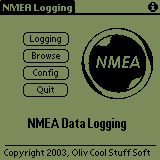
You should then see the Home Page of the application, just like this. |

You must go at least once to the configuration form, tap the "Config" button. |
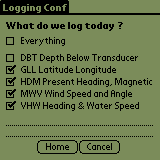
You can choose to log everything, or to check one or more check boxes. GLL, HDM, MWV and VHW are the best base for a complete logging. Tap Home to save your preferences and return to the Home page. |

We're now ready to begin the logging. Tap the "Logging" button. |
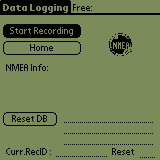
This is the Logging Form, tap the button labeled "Start Recording" to begin the logging... |

This is what you should see. You have informations about the free memory, the current voltage, NMEA buffer, and current data being stored. To stop the logging, tap the button now labeled "Stop Recording". |
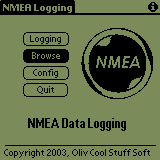
Once the logging is stopped, you have a Browse utility to check out what has been recorded. Tap the Browse button in the Home page. |
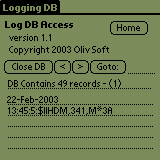
Then Open the database, and you can navigate from record to record. Notice that the date and time have been recorded, in addition to the requested NMEA sentences. |

Once the data have been uploaded to your PC (using the Conduit, described in another document), you can erase the data you have recorded by tapping the "Reset DB" button. |

Tap Yes if you're confident enough... Another dialog box will then appear if the operation is successfully completed. |

As we said, most of the operations we've described can be completed not only through the buttons, but also through some menu items. The result is absolutely identical. |
More, and Next |
Table of Content |