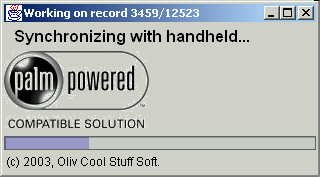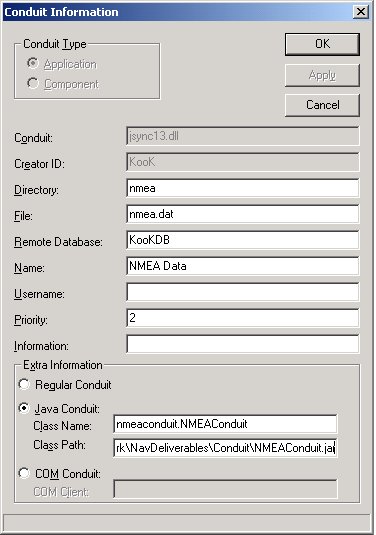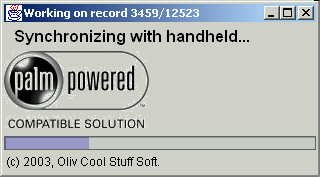Installing and running the Palm Conduit for the NMEA Palm Application
|

|
A Conduit is the component triggered during the Palm synchnronization with a PC that
allows you to synchnronize the data between the Palm and the PC. We will use it
to upload the data stored on the Palm during the logging, so that they can be processed
on the PC for further use...
The Conduit we will use here is written in Java, just like all the other components we are
talking about. This will require some additional pieces of software to be installed on the PC,
in order to run a Java Conduit.
Requirements
- A Java Runtime Engine (JRE), downloadable from Sun's web site
- The Conduit Development Kit (CDK) for Java, downloadable from Palm's web site
- Those two components are to be installed on the PC where the Hotsync application is installed, which is the machine you usually synchronize your Palm with
Go to Sun's web site, and
download the JRE for Windows. Create a new directory, call it for example C:\java1.4, and install the JRE
in it. This directory will be later on refered to as JAVA_HOME.
The conduit is the piece of software that runs on the PC, triggered when you synchronize your PDA.
The conduit will read the data base on the PDA side, and will upload it onto the PC. After that,
the data will be available for further management.
The conduit will have to be installed on the machine where the Palm Desktop is installed.
As the conduit we're going to use is written in java, we will need to install the JSync Suite, and
the Java part of the Conduit Development Kit (CDK). This soft can be found at
http://www.palmos.com/dev/tools/cdk/win/.
You need to download the installation program. We will see how to install this software.
Installing the conduit will be a two-step process.
- Install the Conduit Development Kit and the JSync Suite
- Using CondConf.exe, install/configure the Conduit itself.
The result we target will look like this when you will synchronize your PDA after logging data:
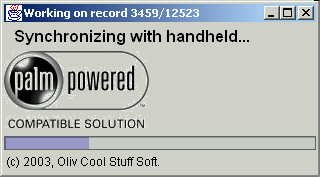
Installing the JSync Suite
This step has to be completed on the machine where your Palm Desktop is installed.
During this step, you will have to provide:
- The location of a (new) directory where to install the Conduit Development Kit
After you've downloaded the software mentionned above,
you need to start the installation process, by double-clicking "palmcdk402a.exe"
to start it.
The steps to follow are enumerated here:
- Click Next on the Welcome screen.
- After loading some packages, the Installer prompts you again. Click Next.
- Click Yes on the License Agreement Panel
- Choose a Destination Directory for the Kit. We'll need to remember this location later.
- In the Setup Type panel, choose Custom, and click Next
-
In the select Components panel:
- Uncheck COM Based Conduits.
- Uncheck C API Based Conduits.
- Leave Common Files and Java Based Conduits checked.
Then click Next.
- Choose a program group (default is fine), and click Next
- The installer installs...
- It also installs the JSync Suite
- Click Finish on the last Panel!
This involves a program installed during the previous step, called CondConf.exe.
This program is located under the directory where you installed the Conduit Development Kit in the previous step.
If you've for example chosen to install the CDK in a directory named C:\CDK402a, it would be
C:\CDK402a\Common\Bin\C4.02. Use the Windows Explorer to start it.
Then:
- Click Add at the bottom left of the panel you see
- Fill the form as follows:
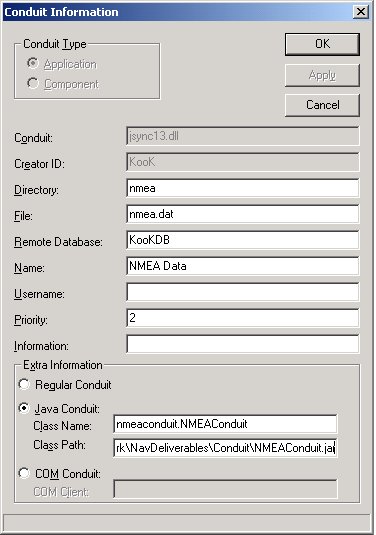 |
The fields called :
- Conduit
- Creator ID
- Directory
- File
- Remote Database
- Java Conduit Class Name
cannot have another value than the one mentionned here. You MUST
carefully reproduce them. They are even case-sensitive, you cannot replace a lower case
with an upper case and vice-versa.
You can choose the Name you want.
The Java Conduit Class Path is the path to the file named NMEAConduit.jar.
This file is part of the single archive we talked about on the first page, the classpath we're talking about
is actually the fully qualified path to this jar-file, like
C:\Navigation\NMEA\NMEAConduit.jar.
|
After validating those values, your conduit should be ready to run, and should be triggered next time
you synchronize your PDA with your PC.
A last non mandatory step is recommended anyway. You should configure the conduit not to write from the
PC to the handheld, but only from the handheld to the PC.
If you've successfully completed the steps mentionned above, you're done. Next time you synchronize your
Palm device, without having anything special to do, the conduit will be triggered. And if a logging
database is present on the Handheld device, it will be uploaded on the PC.
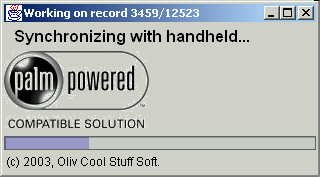
The next step will be to turn this database into something you can use...
© 2003 and beyond, Oliv Cool Stuff Soft
Send your comments or questions to me.